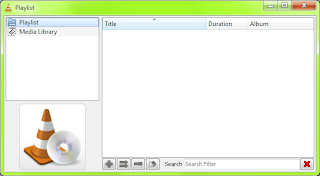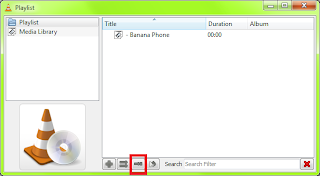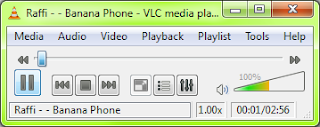Sorry, there is pretty much no way to install Ubuntu on a Mac, because the needed partition formats are not recognized by any mac hardware, including the built-in GRUB-like boot loader. I tried this for myself, and I ended up taking it to the apple store and having them completely wipe it out like brand new. That was not that bad, because I had a clone from Carbon Copy Cloner. in setup, I imported everything back from the drive.
But this post does not involve my MacBook. This involves my 40GB HP dv1000 Entertainment Notebook PC.
After I got my MacBook, it turned into a whatever computer. I don't like this OS. Reformat. Oh, something wrong. Reformat. It originally had Ubuntu, then fedore, then OpenSUSE, then Windows 7. But now, I'm using Ubuntu and Windows 7 together. I have had some experience dual-booting, and now here I am again.
I just tested how I did this, and it works great. Please don't mind the pictures, because during installation there are absolutely no ways to take screenshots except for with a camera.
1. Make sure you have another computer or hard drive yo useas your primary, unless of course this is brand new computer with nothing on it that you want to use as your primary computer.
[1.5. If you are not sure about your hard drive being empty or maybe still have a little data on it, download DBAN (
OVER HERE!!!), a free CD that wipes out your whole hard drive and leaves it unallocated.]
2. Download the disks! get the ubuntu disk from Ubuntu.com and the Windows 7 disk from microsoft.com. Finding the ubuntu download is really easy, finding the Windows 7 download is like finding the needle in a haystack (good old microsoft, eh?). This does require a HotMail, er, Windows Live account.
3. Boot from the Ubuntu disk. Select your language and the select Try Ubuntu without any change to your computer, then hit enter.
After a couple of seconds it will start to boot from the CD. this may take a while.
4. After you have been brought to the GNOME desktop environment, in the menu go to System>Administration>Partition Editor. This will open GParted.
The whole box should look gray and say unallocated. If it has two boxes, go to Device>Create Partition Table. The application is known to sometimes crash while doing this, but even if it crashes it creates the partition table.
5. My hard drive is about 40 GB. Windows 7 takes up a lot of room to install, and Ubuntu takes up very little room. I am going to give about 12GB to ubuntu, and the rest (about 20 GB) to Windows 7. To do this, just click the unallocated box, and click new.
Now I will try to put it something around 12GB in MB form. I am going to put it 12000 MB. You are going to want to format it as ext3, no label, and create it as a primary partition. then click Add.
Now, select the rest of the unallocated space and click new. It will put everything in place for you, but you just need to make sure it's primary and fat32. This is not what windows installs on, but it is just to make sure windows installs on the correct partition in the future.
Click Apply and wait for it to finish and then close GParted.
Go to the top right of the screen and click the power button, and shut down.
It will shut down then pop out the disk. leave the tray open and press enter.
6. Now remove the Ubuntu CD and put in the Windows 7 CD. Keep the Ubuntu CD nearby, because you will need it again soon. Close the tray and boot from the CD. Make sure you have the serial code you (should have) printed out.
The CD will boot and then say Windows is loading files...
Wait for it to load, and then it will "start windows" with a fancy animation.
Now, put in language, currency and time, and keyboard and input method. Click next.
Now click install now!!! YAY!
But were not done yet. It will "start setup" and bring you to a window. Accept the stuff and click next.
Here is where people get mixed up. You want to click Custom at this screen.
Now it will bring up the partitioner. Click on the bigger partition there, and click Drive options. Now click Format, then click OK.
Now click Next. YAY!! It will install windows, which takes a while (sounds like microsoft, eh?). Go have a cup of coffee and a snack while you wait.
After the install, you will get a screen like this.
Put in your info and click next. Put in your password(s) and click next.
Now, you will get a screen like this. Here is where you enter your product key that you (should have!) printed out. Punch it in and click Next.
Now just use recommended update settings. This keeps anything from bothering you about updates. Select your time zone and click next. If you desire, connect to your wifi network. That part I really don't think I need to guide you through.
It will finish setting up your settings and prepare your desktop. After, you should be welcomed to a desktop like this:
7. Install Ubuntu! Shut down Windows 7 (Start>Shutdown (duh)) and remove the disk. Then put in the Ubuntu disk and boot from it (again).
This time when it asks you if you want to try ubuntu without any change to your computer or install, select Install Ubuntu and hit enter.
You will get the ubuntu boot screen, and then you will get this screen.
Select tour language and click Forward. The next 2 steps I shouldn't need to help you with.
Now it will give you the partitioner. Here you want to select Specify Partitions Manually.
Click Forward. Select the ext3 partition you made and click Edit Partition. I think I want a swap partition (Ubuntu recommends it), so I am going to take away 1000 MB from the ext3 partition. Click okay and accept it might take a long time. Now, select the free space you made and click New Partition. Make it Primary and at the beginning, and use it as swap area. click Okay and it will turn it into a swap partition. Now select the ext3 partition and click Edit Partition. Under Use as:, select ext3 journaling file system. Select Format the partition (just to be sure) and under mount point select /. click Okay and click Forward. Now enter all of your desired info and click Forward. I am not going to migrate anything, so I am going to just click forward again. Now it will give you a summary of everything. Now you can click Install.
I know, you are probably thinking " Hey what do I do when I boot? Won't it get mixed up by which partition to boot from?" The answer is No. Ubuntu will automatically install the GRUB boot loader.
Okay, you're done! Click Restart Now to see what I mean about GRUB.
I Selected Ubuntu and hit enter to boot.
Now, you will get a snazzy "enter your username and password!" drum sound, as well as a sweet login screen.
I'm gonna log in and WHOW. you get a fancy login sound.
Welcome to the world of dual-booting Ubuntu and Windows 7!
I recommend keeping all of the partitions and other computer in sync (for free!) by getting Dropbox. Works on any OS, and is a folder on your computer that is the exact same on every computer. Basically, if you add a file to the dropbox folder on one computer, it will appear in the dropboxfolder on all of your other computers liked to the same dropbox account.